I was cleaning up some old electronics (I’m a bit of a pack rat) and came across a Mac Mini I’ve owned since 2009. I was curious whether it still worked and whether it could get useful work done. This turned out to be more than a 5 minute experiment, so I thought I’d write it up here as it was just an interesting little test.
The Hardware
The particular model I have is known as “Macmini2,1” or “MB139*/A” or “Mid 2007”, with the following specs:
- Intel Core 2 Duo T7200 at 2.0 GHz
- 2 GB DDR2 SDRAM (originally 1GB, I upgraded)
- 120GB HDD
The Software
The last version of Mac OS that was supported is Mac OS X 10.7 “Lion”, which has been unsupported since 2014. Since I’m a Linux guy anyway, I figured I’d see about installing Linux on this. Unfortunately, according to the Debian wiki, this device won’t boot from USB, and I don’t have any blank optical media to burn to. This was the first point where I nearly decided this wasn’t worth my time, but I decided to push on.
Linux is pretty good about booting on any hardware, even if it’s not the hardware you installed on, as kernel module drivers are loaded based on present hardware. I decided to try installing to a disk and then swapping disks and seeing if the Mac Mini would boot. The EFI on the Mac Mini supports BIOS emulation, and that seemed the more likely to work out of the box.
I plugged a spare SSD into my SATA dock and then used a virtual machine with a raw disk to install Debian testing on the SSD. I then used the excellent iFixIt teardown and my iFixit toolkit to open the Mac Mini and swap out the drive. I point to the teardown because opening a Mac Mini is neither obvious nor trivial.
Booting
I plugged in the Mac Mini along with a network cable and powered it on, hoping to see it just appear on the network. I gave it adequate time to boot and did a port scan to find it – and got nothing. Thinking it might have been a first boot issue, I rebooted the Mac Mini, waited even longer, and checked again – and once again, couldn’t find it. I checked the logs on my DHCP server, and there was nothing relevant there. This is the second point at which I considered quitting on this.
I decided to see what error I might have been getting, or at least how far it would get in booting, so I dug out a DVI cable and hooked it up to a monitor. Powering it on again, I got 30 seconds of grey screen from the EFI (due to the BIOS boot delay mentioned in the Debian wiki page), and then – Debian booted normally.
Okay, maybe networking was just broken. I did another port scan of my lab network – and there it was. Somehow it had just started working. I felt so confused at this point. I began to wonder if connecting a monitor had been the fix somehow. A few Google searches later, I had confirmed my suspicion – this Mac Mini model (and several others) will not boot unless it detects an attached monitor. There’s a workaround involving a resistor between two of the analog pins (or a commercial DVI emulator), but for the moment, I just kept the monitor attached.
At this point, I had the Mac Mini running Debian Testing and everything seemed to be more or less working. But would it be worth it in terms of computing power and electrical power?
Benchmarking & Comparison
I decided to run just a handful of CPU benchmarks. I wasn’t looking to tweak this system to find the maximal performance, just to get an idea of where it stands as a system.
The first run was a 7-zip benchmark. The Mac Mini managed about 3700 MB/s for compression. (Average across all dictionary sizes.) My laptop with a Core i5-5200U did 6345MB/s, and my Ryzen 7 3700X in my desktop managed a whopping 57,250MB/s!
With OpenSSL, I checked both SHA-512 and AES-128-CBC mode. For SHA-512 computations, the Mac Mini managed about 200 MB/s, my laptop 470 MB/s, and my desktop 903 MB/s. For AES-128-CBC, the Mac Mini is 89MB/s, my laptop 594MB/s, and my desktop a whopping 1.6GB/s! This result is obviously heavily skewed by the AES-NI instructions present on my laptop and desktop, but not the Mac Mini. (These are all single-thread results.)
Finally, I ran the POV-Ray 3.7 benchmark. The Mac Mini took 952s, my laptop 452s, and my desktop just 54s.
I began to wonder how all these results compared to something like a Raspberry Pi, so I pulled out a Pi 3B+ and a Pi 4B and ran the same benchmarks again.
| Device | 7-Zip | SHA-512 | AES-128 | POV-Ray 3.7 |
|---|---|---|---|---|
| Mac Mini w/T7200 | 3713 MB/s | 193 MB/s | 89 MB/s | 952s |
| Laptop (i5-5200U) | 6345 MB/s | 470 MB/s | 593 MB/s | 452s |
| Desktop (R7-3700X) | 57250 MB/s | 903 MB/s | 1591 MB/s | 54s |
| Raspberry Pi 3B+ | 1962 MB/s | 31 MB/s | 47 MB/s | 1897s |
| Raspberry Pi 4B | 3582 MB/s | 204 MB/s | 91 MB/s | 597s |
As can be seen, in most of the tests, the Mac Mini with a Core 2 Duo is trading blows back and forth with the Raspberry Pi 4B – and gets handily beat in the POV-Ray 3.7 test. Below is a chart of normalized test results, with the slowest device a 1.0 (always the Pi 3B+), and all others represent how many times faster the other systems are.
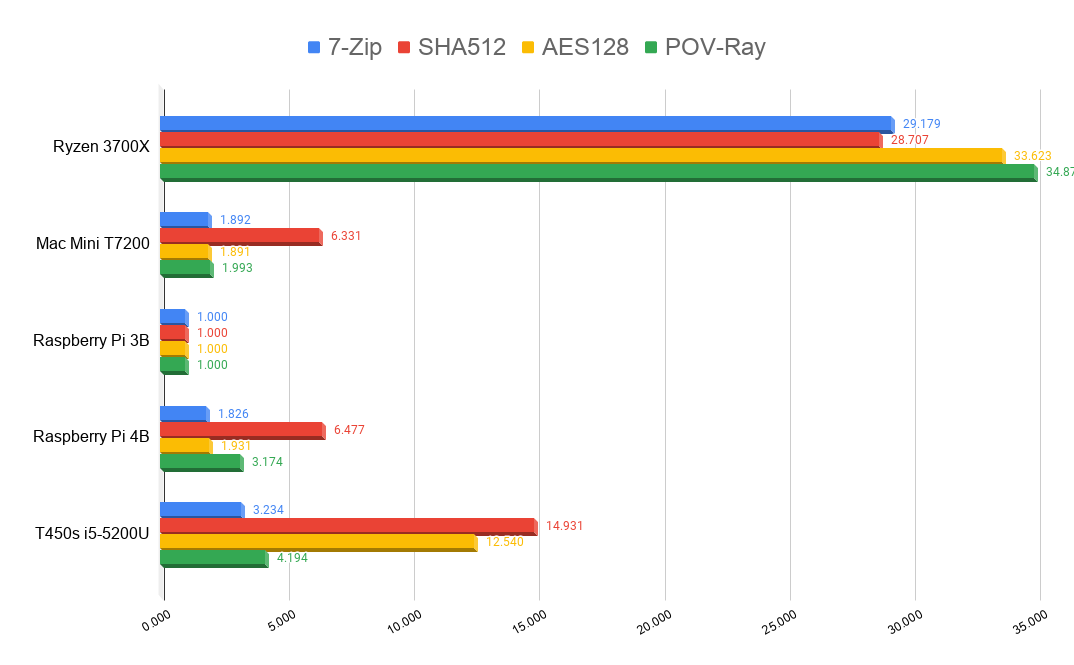
During all of these tests, I had the Mac Mini plugged into a Kill-A-Watt Meter to measure the power consumption. Idling, it’s around 20 watts. Under one of these load tests, it reaches about 45-49 watts. Given that the Raspberry Pi 4B only uses around 5W under full load, the Pi 4B absolutely destroys this Mac Mini in performance-per-watt. (Note, again, this is an old Mac Mini – it’s no surprise that it’s not an even comparison.)
Conclusion
Given the lack of expandability, the mediocre baseline performance, and the very poor performance per watt, I can’t see using this for much, if anything. Running it 24/7 for a home server doesn’t offer much over a Raspberry Pi 4B, and the I/O is only slightly better. At this point, it’s probably headed for the electronics recycling center.
This post contains affiliate links. If you click on a link, I may earn a small commission at no cost to you.